iSpy is a fantastic piece of software. Although we are not affiliated with this software in any way, it is something that i’ve used personally for some time on my Windows machines. It’s great because I can monitor many of my own personal systems from different DVR’s etc on a single screen. I even use an old mobile phone with an Android app [there are many available] as a quick IP camera in locations where I need a temporary camera etc.
Please understand that I do not portray this as an “how to” of all of this software’s functions and features. This is a basic setup, to get you rolling.
At the time of writing, the current version is v7.2.1.0 and it is free to download and use locally (please note: this is iSpy not Agent iSpy) and is available to download from their official download page (please read the third party terms and conditions).
Once you’ve downloaded and installed the software, you can open the software. I will assume you know the RTSP / Stream url for your camera systems < I have a few of the common URL’s listed here.

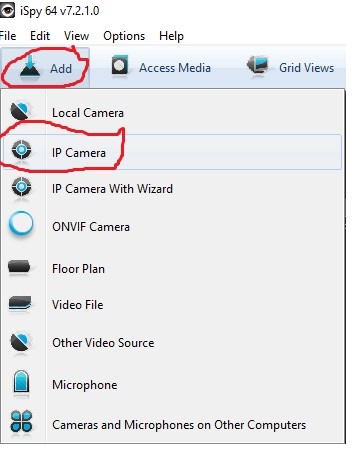
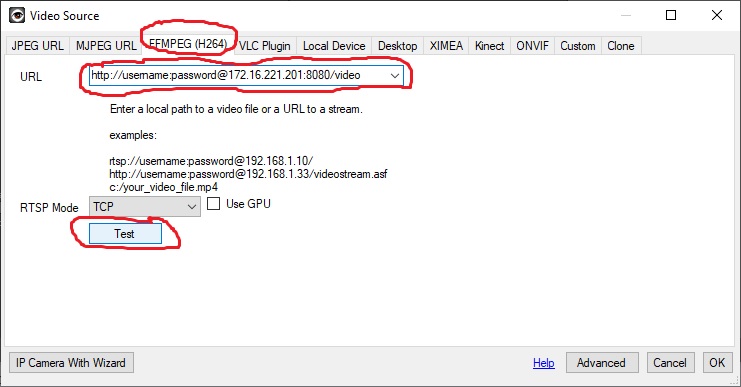



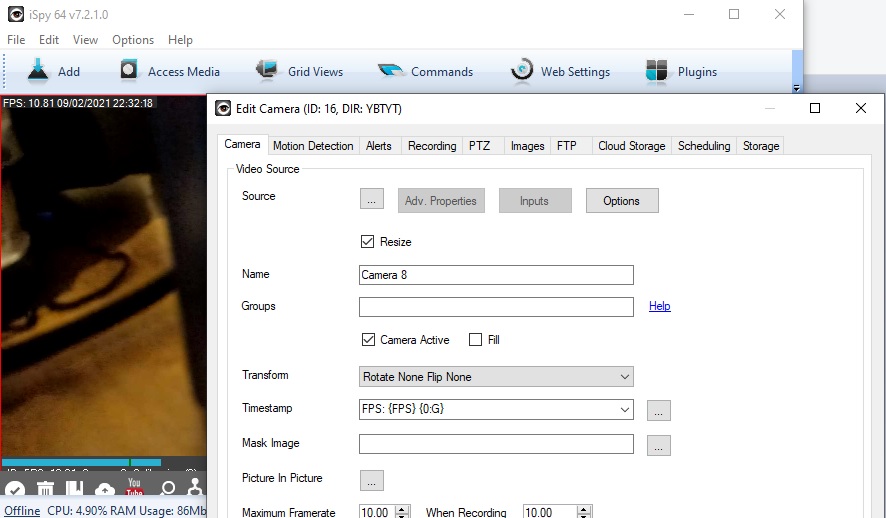
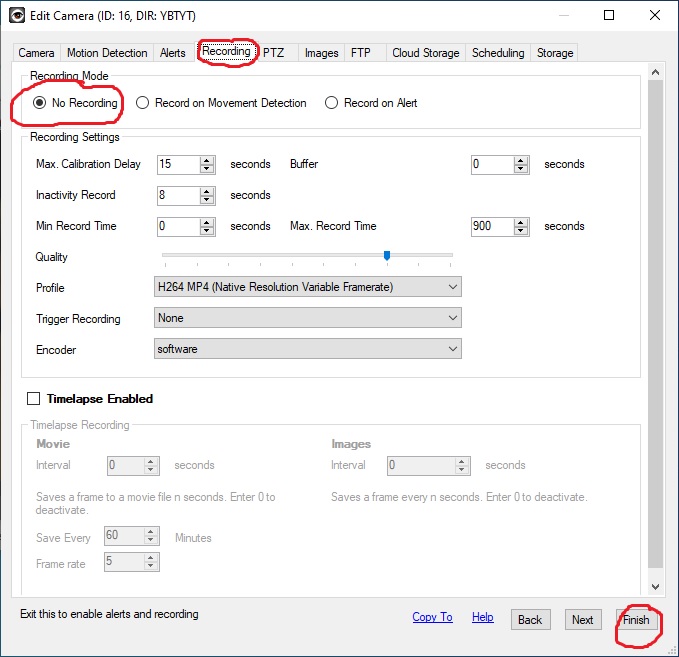


Obviously, there are many other functions and features – such as the recording, remote access web server, and much more built into iSpy. Even though I have disabled automatic recording, I can set iSpy to record at the click of a button also.
I do like the fact that I can enable and disable the video streams from each camera at the click of a button also: both singularly from the individually streams, and from the task bar icon next to the clock you can turn all of the streams on and off:

Individual Streams 
Taskbar Icon
If you decide to use iSpy to record, just remember that on a long term basis, a cloud storage system is often more cost effective. I add this here knowing that many people might have a second monitor on their computer that they’d like to watch whilst working (for example: you work in the back office of a shop / gym and may need to be able to jump to assist if it gets busy out front.)
On a final note: as a business, there are many bits of legislation you may wish to consider when using CCTV. Such as ICO registration and SIA licensing. At present there is no obligation for a “home owner” who wishes install and operate CCTV on their home premesis to register with the ICO / SIA.
As a business – for CCTV the ICO is likely to require you to register with them if you have standalone business premises (IE: you don’t work at home). In either situation – it’s important to remember to protect the data of others within your business.
If you provide any monitoring of the public (either in private spaces, or in public areas) that isn’t “to protect your own property” then you will require a SIA CCTV operator license to operate, view and monitor CCTV you capture. This does not include (at the time of writing) CCTV installed for instance to monitor inside your own shop, your own parked car, or your own building to prevent damage ETC. The SIA have clarified that “in general”: “a license is only required where a third party is contracted to monitor or manage the CCTV footage/streams” and “a license applies to the individuals within the business” (the actual people doing the tasks – not the business itself). So don’t assume that you can just start a CCTV monitoring business with a cheap laptop and some free software. 🙂
If you would like to discuss adding any CCTV to your premises then please get in touch.
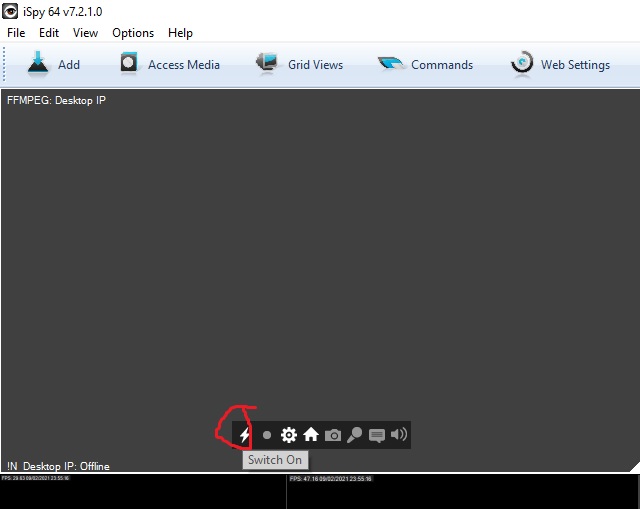

2 comments
Comments are closed.